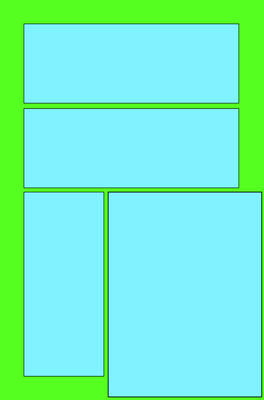 Once you have your document open and you are ready to start drawing comics you'll need to decide on a panel layout that best serves your page and story.
Once you have your document open and you are ready to start drawing comics you'll need to decide on a panel layout that best serves your page and story.
Create a layer called PAGE and another layer on top of that one called panels. The PAGE frame should be as big as your page. (Remember the red outline from the previous step?) The layer named PANELS should contain the shapes of the panels you'll want for your story.
Once the PANELS layer is on top of the PAGE layer you'll need to go up to the MENU bar and select OBJECT>COMPOUND PATH>MAKE to create a compound path.
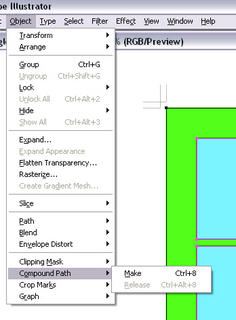
A Compound Path is basically a stencil shape that will overlap the artwork. Where the holes exist in the stencil we will create our art on underlying layers.
Once the Compound Path is created we will color it with a WHITE FILL and BLACK STROKE or a BLACK FILL and BLACK STROKE.
Now that we have our page setup we are ready to start drawing our comic art. If at any point you want to change your COMPOUND PATH you can go back up into OBJECT>COMPOUND PATH>RELEASE and this will turn it back into the panel frames. They will keep the same colors so you'll need to select them carefully to change.
Another way you can change your COMPOUND SHAPE is to use the DIRECT SELECTION (The White Arrow tool at the top Right of your TOOLBOX.) and select specific points (Corners) to move that into the shapes you need.
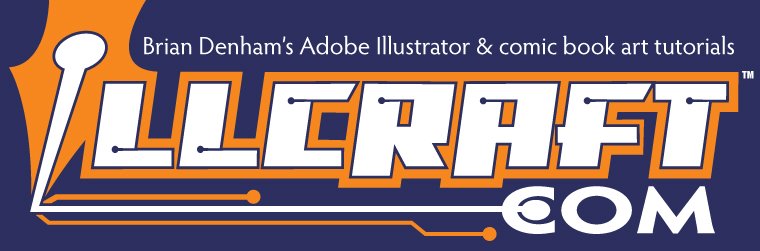

No comments:
Post a Comment